How to Install FV2 Launcher+ July 2 2019
- Sparty's Admin

- Jul 2, 2019
- 2 min read

Howdy, Farmers! This is a step by step guide to solve all the problems you’re facing while installing the new Launcher+!
In the near future, you’ll face Flash issues with FarmVille 2 which will hamper your farming experience. But don't worry, we have a solution for you and that is the FarmVille 2 Launcher+!

Watch the video below or find the step by step instructions to Install the FarmVille 2 Launcher+!

Click link above to view video
Step 1: Once the Launcher+ invite finds you, click on the ‘Download’ button.

Step 2: If you're using the ‘Chrome’ browser, look for the downloaded file at the bottom left side of your screen.


And if you’re using ‘Firefox’ browser, click on the ‘Save File’ button and then look towards the top-right corner of your screen.

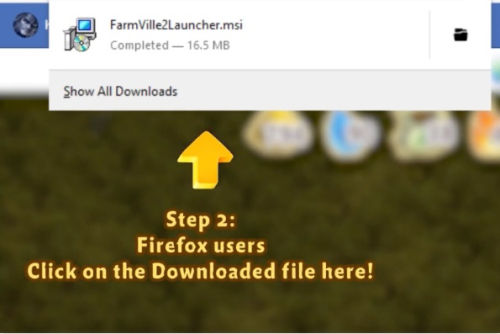
Once that is done, click on the downloaded file to get the installation process started.

And don't you worry, the Launcher+ is a safe and secure Zynga product, signed with Digicert and it won't harm your computer in any way!

Step 3: When the installation starts, if your Windows Defender warns you about the installation, click on 'More Info'and then click ‘Run Anyway’ to get your installation going.


Step 4:
When the installation starts, if your anti-virus software asks you the same, click on ‘Allow’.

Step 5: Next is the final step for the installation permission. Go ahead and click on the ‘Yes’ button and simply watch the progress bar reach the end.


Step 6: Once that’s done, Refresh your game!

Finally, collect these awesome rewards!


And that’s it! So simple, right? The brand new Launcher+ will give you a seamless farming experience and lots of new exciting rewards and upgrades. Happy Farming!
